Best Practices for online meetings using Zoho Meeting
Have a stable internet connection
- For audio-only sessions: 2 Mbps
- For audio and video: 5 Mbps
- For audio, video, and screen sharing: 8Mbps
Stable internet bandwidth is required to transmit your audio and video to other participants, and receive audio and video from other participants. It enables you to have smooth online meetings with minimal or no disruptions caused by connection issues.
Use an external headset
We highly recommend that you use an external headset for your online meetings instead of built-in computer microphone and speakers. With an external headset, you can have better quality audio reception and transmission with the least amount of interference. However, please make sure that you select your external headset correctly from the dropdown before joining or starting a meeting, as shown in the image below.
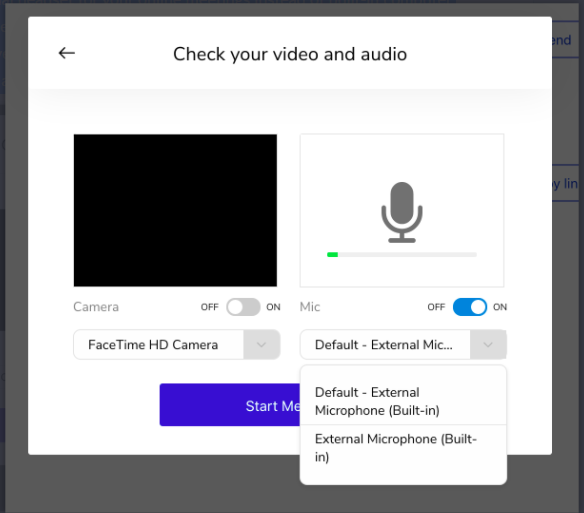
Use a laptop or PC with Google Chrome
Zoho Meeting works best on the Google Chrome browser. We also recommend that you start and join meetings from a laptop or personal computer, rather than mobile devices, for the best experience.
Enable browser access to microphone and camera
While you start or join meetings from your browser, a pop-up in your browser will request permission to access your microphone and camera. You need to enable these permissions by clicking Allow in order to transmit audio and video from your microphone and camera.
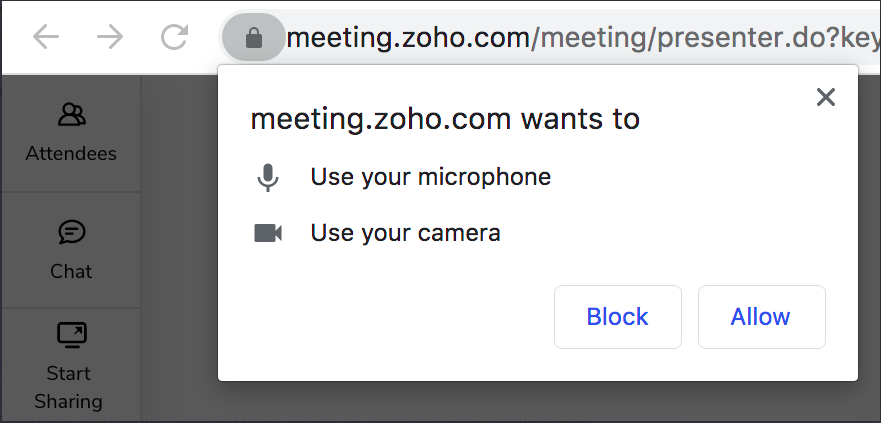
Keep all participants muted when you start
Participants can join a meeting only after the meeting host starts the meeting. If you are a meeting host, use the Mute all option to cancel noise and maintain decorum while starting the meeting. You can speak to your participants to notify them about anything (like if you are waiting for all expected participants to join) or send a message in chat, which everyone can see.
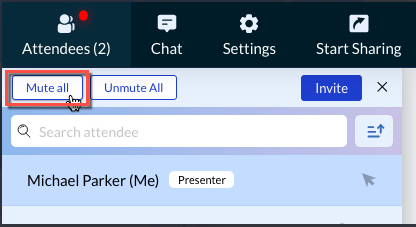
Tips
- Participants can test whether their microphone and camera gets correctly detected by Zoho Meeting by visiting https://test.webrtc.org/
- Mute all participants to cancel echo and background noise during a meeting.
Note
If a participant faces an issue due to poor internet connection, the video of that participant will be invisible to others and the video feed will appear black until the connection is resumed.
